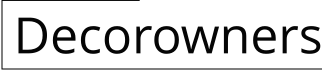How to Create Live Wallpaper for Android
Live wallpapers are a great way to add some personality to your Android device. They can be used to display anything from your favorite photos to animated GIFs. If you're creative, you can even create your own live wallpapers.
Creating a live wallpaper for Android is not as difficult as you might think. With the right tools and a little bit of patience, you can create a beautiful and unique live wallpaper that will make your device stand out from the crowd.
In this article, we will show you how to create a live wallpaper for Android using Photoshop. We will also provide you with some tips and tricks for creating great-looking live wallpapers.
Step 1: Choose an Image or Video
The first step in creating a live wallpaper is to choose an image or video that you want to use. The image or video should be high-quality and should be the right size for your device's screen.
If you are using an image, you can use Photoshop to resize it to the correct size. To do this, open the image in Photoshop and go to Image > Image Size. In the Image Size dialog box, enter the desired width and height for the image. Click OK to save the changes.
If you are using a video, you will need to convert it to an animated GIF. There are many different ways to do this, but we recommend using a free online tool such as Ezgif.com.
Step 2: Create a New Project in Photoshop
Once you have your image or video, you can create a new project in Photoshop. To do this, click File > New. In the New Document dialog box, enter the desired width and height for the live wallpaper. Click OK to create the new project.
The width and height of the live wallpaper should be the same as the width and height of your device's screen. You can find out the resolution of your device's screen by going to Settings > Display.
Step 3: Import Your Image or Video
Once you have created a new project, you can import your image or video into Photoshop. To do this, click File > Place. In the Place dialog box, navigate to the location of your image or video and click Open.
Once your image or video is imported into Photoshop, you can position it on the canvas. To do this, use the Move tool (V) to drag the image or video to the desired location.
Step 4: Create an Animation (Optional)
If you are using a still image, you can skip this step. However, if you are using a video, you will need to create an animation in order to make the live wallpaper move.
To create an animation, go to Window > Timeline. In the Timeline panel, click the Create Animation Frame button. This will create a new animation frame.
To add another animation frame, click the Create Animation Frame button again. You can continue adding animation frames until you have created the desired animation.
Step 5: Export the Live Wallpaper
Once you have created your live wallpaper, you can export it to your device. To do this, go to File > Export > Save for Web (Legacy). In the Save for Web dialog box, select the GIF format and click Save.
Once the live wallpaper has been exported, you can transfer it to your device and set it as your wallpaper.

Tutorial How To Make Interactive Live Wallpaper For Android
How To Make A Live Wallpaper On Iphone Or Android

How To Create Live Wallpaper In Android

How To Make A Live Wallpaper Set Up Lockscreen On Your Phone Vimeo Blog

How To Create Android Live Wallpaper Codeproject

How To Make An Android Live Wallpaper With Pictures Wikihow

Android Live Wallpaper Tutorial

How To Create Android Live Wallpaper Codeproject

Create Your Own Live Wallpaper Android No Coding Skills Root

How To Make A Live Wallpaper On Iphone And Android Geekflare